Install WhatsApp Messenger in OnePlus Nord N20 SE
OnePlus Nord N20 SE
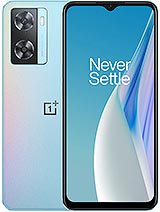
How to install WhatsApp in an OnePlus Nord N20 SE
WhatsApp is an instant messaging application belonging to Facebook since 2016, it is the most used messaging application in the world that is why it is very useful to have it installed on your OnePlus Nord N20 SE.
In this tutorial we will provide you with instructions to install and configure WhatsApp in a Nord N20 SE in a few minutes and in a few simple steps.
Table of Contents:
- First method
- Do you want to install WhatsApp Business on an OnePlus Nord N20 SE?
- Your OnePlus Nord N20 SE do not have Google Play? Alternatives to download WhatsApp.
- User questions and answers
Estimated time: 5 minutes.
1- First step:
To install WhatsApp in your Nord N20 SE you have several options, if you OnePlus Nord N20 SE has the app store “Play Store” looks for its icon and clicks on it.
If, on the other hand, your OnePlus Nord N20 SE doesn't have a Play Store, see the following article: Google Play alternatives

2- Second step:
At the top of the Play Store application store there is a search engine, click on it and type “WhatsApp”.

3- Third step:
Among the options or suggestions that will appear select “WhatsApp Messenger”.

4- Fourth step:
Make sure to select the legitimate version of WhatsApp belonging to the company WhatsApp LLC, if you have a company phone number you can install WhatsApp Business, this version has specific options for companies.
Click on “Install” or “Get” to begin installing the application on your OnePlus Nord N20 SE. It may ask you for confirmation to download the App if you are not connected to a Wi-Fi network since the data will be deducted from your rate that the application occupies.
Wait while WhatsApp is installed.

5- Fifth step:
Once installed you will see the option “Open”, if you wish you can return to the home screen of your OnePlus Nord N20 SE, you will have the green WhatsApp icon on this screen, if you do not find it, drag to the right until you find it. Open WhatsApp.

6- Sixth step:
Accept the WhatsApp terms and conditions, click “Agree and continue”.

7- Seventh step:
Enter your phone number, check that the prefix corresponds to your country. You will receive an SMS in that phone number so it must be correct and you must have access to that number, if it's your Nord N20 SE's phone number the app will automatically read the SMS and confirm that it is correct, in case that you do not have to enter the code received by SMS.
Press Ok or Next.

8- Eighth step:
Enter your username, the name you want to appear to your contacts on WhatsApp. You can also upload a photo to be recognized.

9- Ninth step:
Press continue and you're done, you already have WhatsApp installed and configured in your Nord N20 SE with the operating system Android 12, OxygenOS 12.1. Start writing to your contacts by pressing the button +.

In your Nord N20 SE you can store WhatsApp photos and videos thanks to its internal memory 64GB 4GB RAM.
You can connect your Nord N20 SE through Wi-Fi thanks to its connectivity Wi-Fi 802.11 a/b/g/n/ac, dual-band, Wi-Fi Direct, hotspot and download all the photos and videos of WhatsApp.
If you need to check the WhatsApp from your Nord N20 SE anywhere you can use the network connection HSPA 42.2/5.76 Mbps, LTE.
You can also make video calls from your OnePlus Nord N20 SE through WhatsApp thanks to its 8 MP, f/2.0, 26mm (wide) selfie or front camera and its IPS LCD, 90Hz, 480 nits (typ), 600 nits (HBM) 6.56 inches, 103.4 cm2 (~84.2% screen-to-body ratio) 720 x 1612 pixels, 20:9 ratio (~269 ppi density) screen, if you want to know how to make video calls from WhatsApp or using other applications see the following tutorial: Video calls on OnePlus Nord N20 SE







