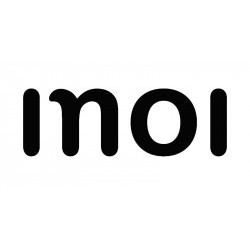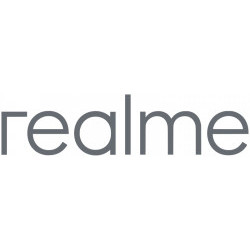Record the screen on video
Home / Record screen
Record video screen on mobile devices
Here you will find instructions to record the screen of your mobile device in video with either the Android or iOS operating system.
By recording the screen of our mobile phone or tablet we are recording in a video everything that is shown on the screen of the device, it is also possible to record the internal sound (for example, videos, music, audios or system sounds) and even use the microphone of the device to include our voice or ambient sound.
Modern mobile devices allow for screen recording with a few simple steps. It's important to keep in mind that video recording can take up a significant amount of storage space, so it's essential to have enough storage available on your device.
Once the screen video has been recorded, it is possible to edit, crop, rotate, include images, music, sounds, arrows, animations, text or hide personal data. Whether edited or unedited, it is possible to send this video to our contacts or upload it to a social network.
Use the search engine or browse through the devices most searched by users, you will find information on how to capture in video the screen of your mobile step-by-step, recommended recording applications and utilities.
Record screen on video by brand:
If you prefer, find the instructions to video record the screen of your mobile / cell phone by brand. Click on the brand of your device to see step-by-step how to record in a video what is shown on the screen.
How to record screen on PlayStation 5
In the world of gaming, certain moments deserve to be immortalized. Whether it's an impressive achievement, a funny mistake, or an amazing discovery. In this tutorial we teach you step by step how to configure screen recording and later how to quickly perform a screen recording on PS5 just by pressing a button.
Record screen in Windows
If you need to record a video clip of the screen in the Windows operating system, you will be able to do it without installing anything since Microsoft Windows comes with the possibility of recording the screen in video by default through an application called Xbox Game Bar installed by default in the system.
Record game on PS4
There are times when we would like to be able to record on video what we are seeing on our PlayStation 4 game console and be able to share that video clip on social networks or export it to an external memory to edit it from a PC or mobile device. In this tutorial we will show you step by step how to do it from the options of your PS4.
Questions and answers from users about "Record video screen on mobile devices"
Lope - 19/04/2024 04:29
Does my unit samsung A31 has built in screen recorder or i have to download an app?
Timileyin - 04/04/2024 02:21
My itel p33 doesn't have a screen recorder option so I press the upper volume button and the power key..... But it doesn't bring up any option like that in step 5
Gisti - 02/04/2024 03:21
Setelah merekam layar dan tersimpan di galeri, mengapa tidak ada suaranya terkhusus ketika merekam Zoom/ google meet ?
hari - 28/03/2024 09:40
Why not have screen recorder in ma mobile setting redimi13c?