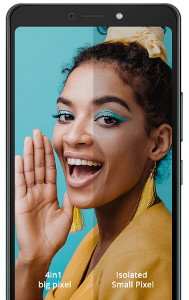Screen capture on itel devices
Instructions to take screenshots, make screenshots or save screen on itel devices.
How to capture the screen on an itel device, make a screenshot, print screen, screengrab or take a screenshot. Instructions to capture the screen and save the image to an itel device.
Making a screenshot in an itel smartphone, smartwatch or tablet is very simple, find your model among the 108 available devices and find a way to make the screenshot step-by-step.
Taking a screenshot or screenshot is very useful for sharing the capture of a WhatsApp conversation, an Instagram story or an image you've seen on Facebook.