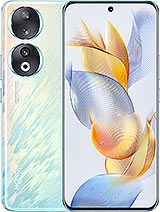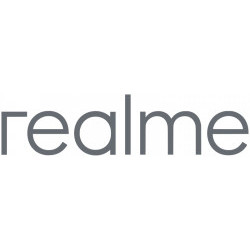Scan QR codes from mobile devices
Home / Read QR codes
How to read a QR code on mobile devices
Here you will find instructions to scan QR codes from your mobile device, smartphone or tablet either with the Android or iOS operating system.
Reading QR codes has become a basic functionality today due to the need to be able to read or capture QR codes on restaurant menus, information about events, tickets, passports or advertising.
Fortunately, most of the mobile devices that are currently sold already have a built-in application to be able to capture and interpret the information contained in a QR code, however there are old devices that do not have it and need to install an application that performs this specific function.
Use the search engine or browse through the devices most sought after by users, you will find information on how to install applications to read QR codes on your mobile step-by-step.
Questions and answers from users about "How to read a QR code on mobile devices"
Jeremiah - 07/06/2024 19:08
Phone was restored then it can not start it require admin it
Biniyam - 09/04/2024 13:33
My phone is X_TiG V18 pro model and hard reset the phone then the phone will be asked QR code why .....?