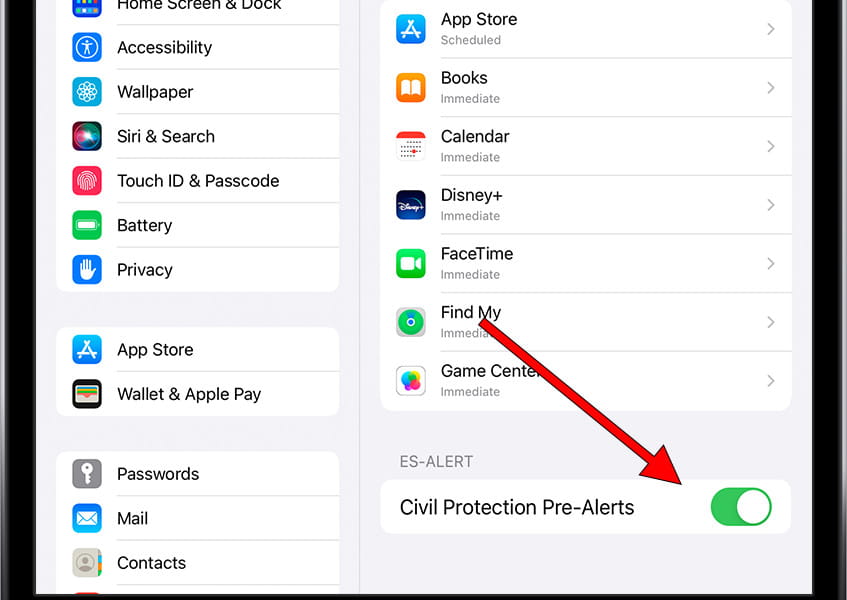Manage wireless alerts on Apple iPad Pro 11 (2018)
Activate or deactivate emergency alerts on Apple iPad Pro 11 (2018)
Have you recently received an emergency alert test on your Apple iPad Pro 11 (2018) and want to deactivate it? Don't know if you have emergency notifications activated and want to enable them? Do you want to check the emergency alerts you have recently received? Whatever your case, or if you simply want to check if wireless emergency alerts are turned on on your iPad Pro 11 (2018), here we will explain how to do it. We offer you a step by step with images so you don't get lost.
You should know that emergency alerts are a new feature that is being implemented in several countries and regions. Currently, tests are being carried out to ensure the correct functioning of the system. You may have been shocked when you saw that your iPad Pro 11 (2018) made a loud sound and displayed an alert message on the screen without understanding the reason.
Logically, we recommend keeping these emergency notices active, as they are very useful in the event of a catastrophe or emergency. Furthermore, they do not represent any privacy problem. We cannot ask authorities not to send these alerts to our phone number, as they are sent to all devices in a specific area, regardless of whether they are connected to the internet or not. However, you may want to disable this feature on your iPad Pro 11 (2018), especially if you already have multiple devices and would prefer to prevent them all from ringing simultaneously.
This feature is only available if your Apple iPad Pro 11 (2018) has a SIM or eSIM card and is therefore connected to the mobile phone network. If your iPad Pro 11 (2018) only has a Wi-Fi connection, you will not find this option in the settings.
Estimated time: 1 minutes.
This guide has a total of 3 steps.
1- First step:
To access iPad Pro 11 (2018) settings, look for the gear icon on the home screen. If it's not visible, swipe down from the center of the Home screen to open the system finder and type “Settings.”

2- Second step:
On your Apple iPad Pro 11 (2018), go down through the settings menu until you find the "Notifications" section. Click to access it. This is the section with the icon of a bell on a red background.
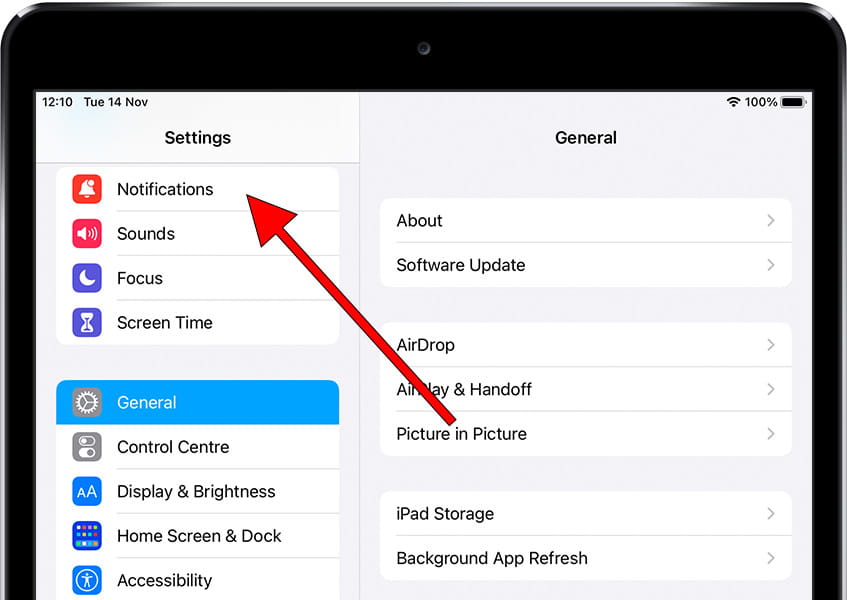
3- Third step:
To find the wireless emergency alert settings on your iPad Pro 11 (2018), scroll to the bottom of the “Notifications” section, where you will find the section for your country's emergency alert system. For Spain, for example, it is called “Civil Protection Pre-Alerts”.
Activate or deactivate this option according to your preferences.