Update Android on a mobile or tablet
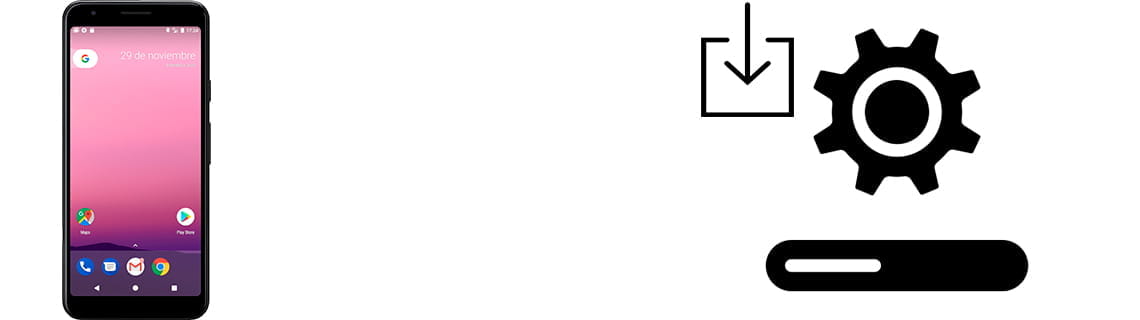
How to update Android operating system
Last update: in the category: Android
Keeping your Android device updated is crucial to ensure its optimal performance and security. Google, the giant behind Android, regularly releases new versions of the operating system and security patches to improve user experience and protect against the latest online security threats. These updates not only fix known vulnerabilities, but can also introduce new features, improve overall device performance, and optimize battery efficiency.
However, the arrival of these updates to non-Google brand devices, such as Samsung, Xiaomi, Motorola or Huawei, may experience delays. This is because each manufacturer must first adapt the update to its own customization layer of the operating system, known as "skin" or "launcher", which adds features and a unique interface to pure Android. Additionally, they must ensure that the hardware drivers are compatible with the new version of the operating system to ensure a smooth user experience.
Therefore, it is advisable to pay attention to notifications of available updates and proceed with their installation to enjoy a more secure, efficient and updated device. This not only extends the life of your phone or tablet, but also improves your user experience, keeping your device up to date with the latest trends and technologies.
To update your Android phone or tablet you must have an internet connection, preferably via WiFi since the update file that must be downloaded is usually quite large and has sufficient battery charge. If not, connect your device to the power supply so that do not turn off during the update process.
After the update, the device may need to be restarted, so you must know the access pin or pattern and the PIN code of the SIM card.
Estimated time: 15 minutes.
Step 1:
Access the settings menu of your Android device, it is the gear icon. If you don't see it on the home screen, swipe up from the bottom of the screen and make sure it's there.

Step 2:
We go down through the settings menu of the Android device until we find the "System" section and click to access.

Step 3:
Scroll down to the bottom of the screen until you find the section called "Advanced". In the event that the "Advanced" section appears, press to display more system options.

Step 4:
At this point, the version of the Android operating system that your device has, be it a mobile or tablet, and the date of the last update will appear. Then, if there are any pending updates, the "Check for update" button will be indicated or displayed. Press to search for an available update.

Step 5:
It may take a few seconds or minutes to check for the latest available Android update for your device depending on the speed of the available internet connection. After finishing the search, it will tell us if there is an update, in which case the "Download and install" button will appear, click on this button and wait for the update to finish.








