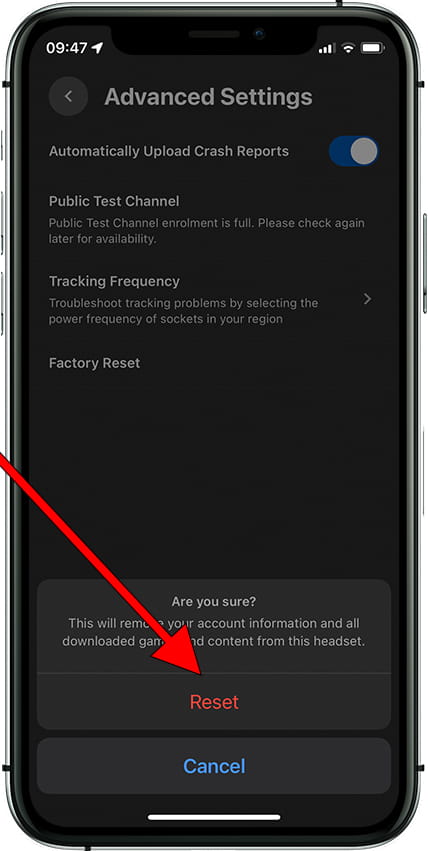Factory reset Meta Oculus Quest
Meta Oculus Quest

How to reset or restore a Meta Oculus Quest
If your Meta Oculus Quest virtual reality glasses work very slowly, they crash, your memory is full and you want to erase everything, you need to send them to repair or you want to sell them or give them away and you do not want them to be able to access your recordings, games, games and passwords You can do a factory reset to get it back to the way it was on the first day.
In the following steps we explain how to format the Meta Oculus Quest to erase all your information and make it totally clean as it came out of the store.
You must bear in mind that a reset or return to the factory state in the Meta Oculus Quest erases all its content, so you must make a backup of your data before doing it if you do not want to lose everything.
There are two methods to format or restore Meta Oculus Quest, one through the mobile application, which can be installed on an Android or iOS mobile phone, and another method using the buttons on the virtual reality glasses, through the recovery menu.
Table of Contents:
Restore from the Meta Quest app on the paired phone
You can format or restore your Meta Oculus Quest from the Oculus app on the mobile phone you used to set it up for the first time by following these simple steps:
Estimated time: 5 minutes.
1- First step:
To begin, we open the Oculus application from the mobile phone with which we have configured our Meta Oculus Quest.

2- Second step:
Once inside the Oculus application, click on “Menu” at the bottom of the screen to see the linked devices and our account.
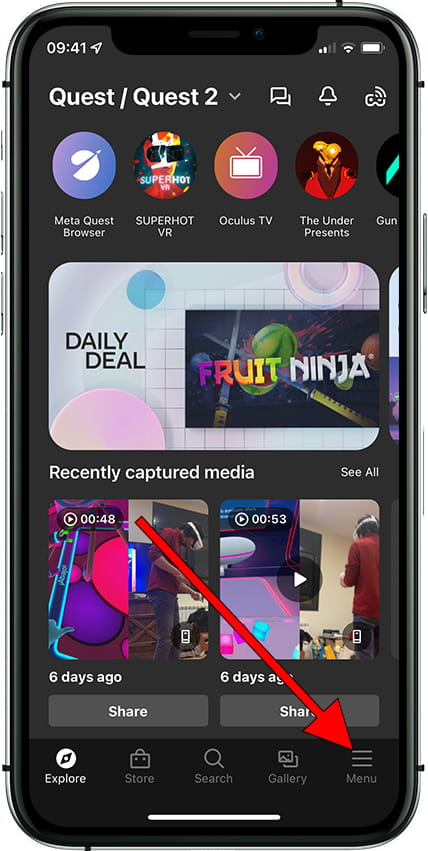
3- Third step:
Within the “Menu” section we will see the information of our account, library, configuration and linked devices. Click on “Devices” to continue.
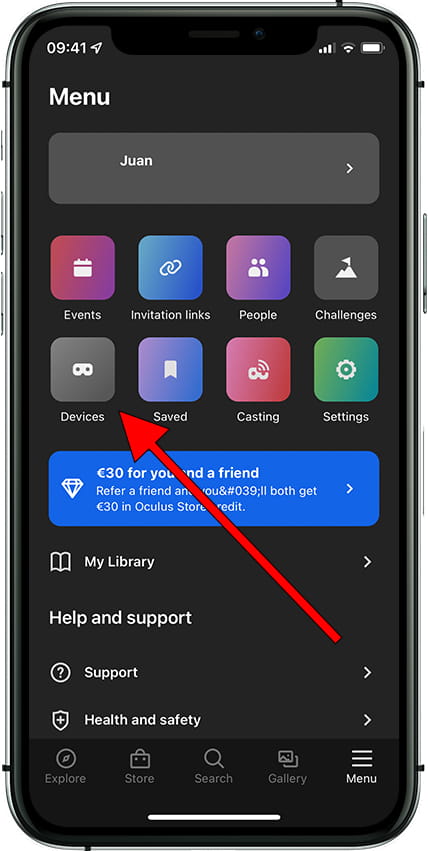
4- Fourth step:
You must have your Meta Oculus Quest turned on in order to restore them, make sure they are turned on and that you have Bluetooth enabled on your phone.
You will be able to see your Meta Oculus Quest, scroll down to the “Headset settings” section to see all the options.
Click on “Advanced settings”.
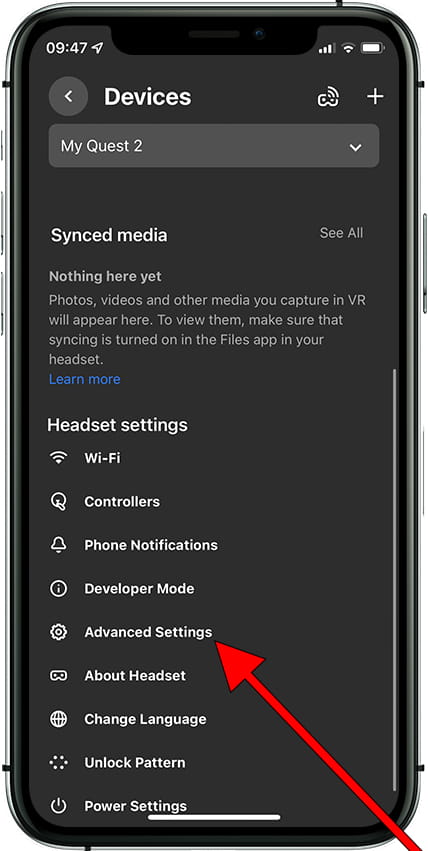
5- Fifth step:
Click on “Factory Reset” to format or restore your Meta Oculus Quest.
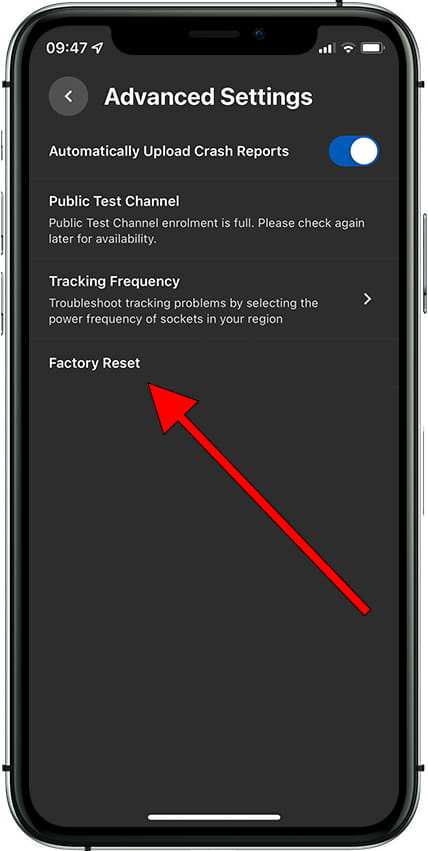
6- Sixth step:
Before continuing with the next step, we remind you that it is recommended to make a backup copy of the content you have stored on your Meta Oculus Quest, all videos, screenshots, games and settings will be deleted.
Even games you've installed outside of the official Oculus App Store. Tap “Reset” to confirm the restoration.