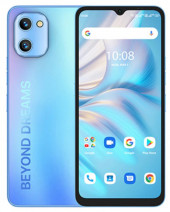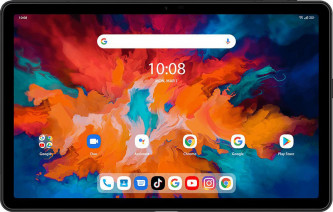Share Wi-Fi key with a QR code on UMIDIGI
How to create QR code to connect to WiFi from a UMIDIGI
If you have ever wished that there was an easier method to connect your UMIDIGI, device to a Wi-Fi network, since version 10 of Android the process has been greatly simplified allowing you to share the password and wireless network configuration simply by reading a QR code from a UMIDIGI mobile device or any other brand.
Search for your device among the catalog of UMIDIGI devices compatible with this feature and consult the step-by-step instructions.