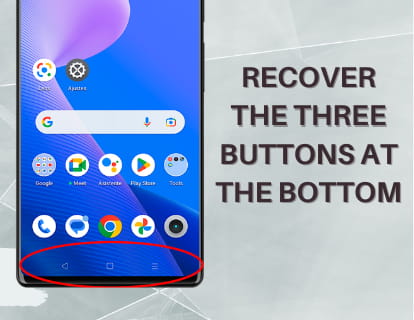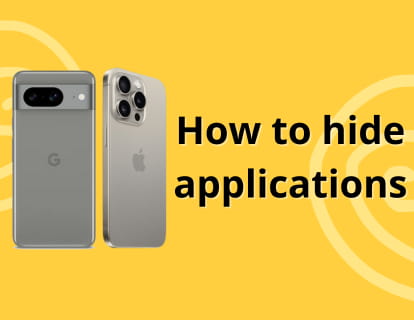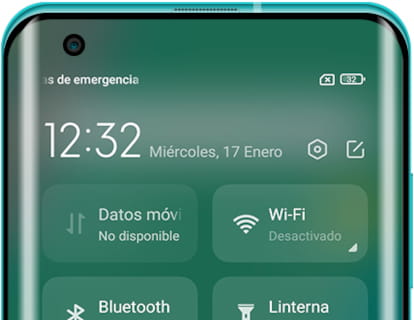Split or split screen on Xiaomi

How to activate split screen on Xiaomi
Last update:
Surely you have ever needed to have two applications open at the same time on the screen of your Xiaomi phone or tablet, having a YouTube tutorial video open on half of the screen, for example, and a messaging application on the other half. such as WhatsApp or Facebook Messenger and be able to explain to another person the steps to follow in that tutorial at the same time you are watching it, have a video clip open while you browse Instagram, Twitter or the internet.
The split screen function, although it may seem very new, was incorporated into Android in 2016 and since then each manufacturer has been adding it to their devices, specifically Xiaomi began to incorporate it in 2017.
Follow the steps described below and you will see how simple and useful it is to use split screen, once you try it you will wonder how you ever lived without it until now.
Estimated time: 1 minutes.
Step 1:
Open the two applications that you want to use in split screen, for example, suppose you want to have a web page open and another application like YouTube at the same time in split screen, then you must open that web page in your browser (Chrome for example), exit and then open the YouTube application.
Step 2:
Press the recent applications button, on older Xiaomi devices you have three icons at the bottom of the screen, the recent applications icon is the square at the bottom right of the screen.
On newer Xiaomi devices you may have gesture navigation enabled, in which case swipe from the bottom of the screen up and to the right or left.

Step 3:
Press and hold for a couple of seconds on one of the applications you want to put on split screen. A drop-down menu will appear.

Step 4:
In the drop-down menu that appears, click on the split screen icon, it is an icon of two rectangles, one on top of the other like the one that appears in the image shown below.

Step 5:
The first app that you have chosen to appear in split screen will appear at the top of the screen, now you must choose the second app. You can choose the app from the list of recent apps or go to the home screen and open the app from there.

Step 6:
When you have the two apps open, each one will occupy exactly half of the screen, you can change the space that each application occupies by clicking on the dividing bar and moving up or down.

Step 7:
When you're done using split screen you can return to full screen by simply sliding the split bar up or down until one of the apps disappears.