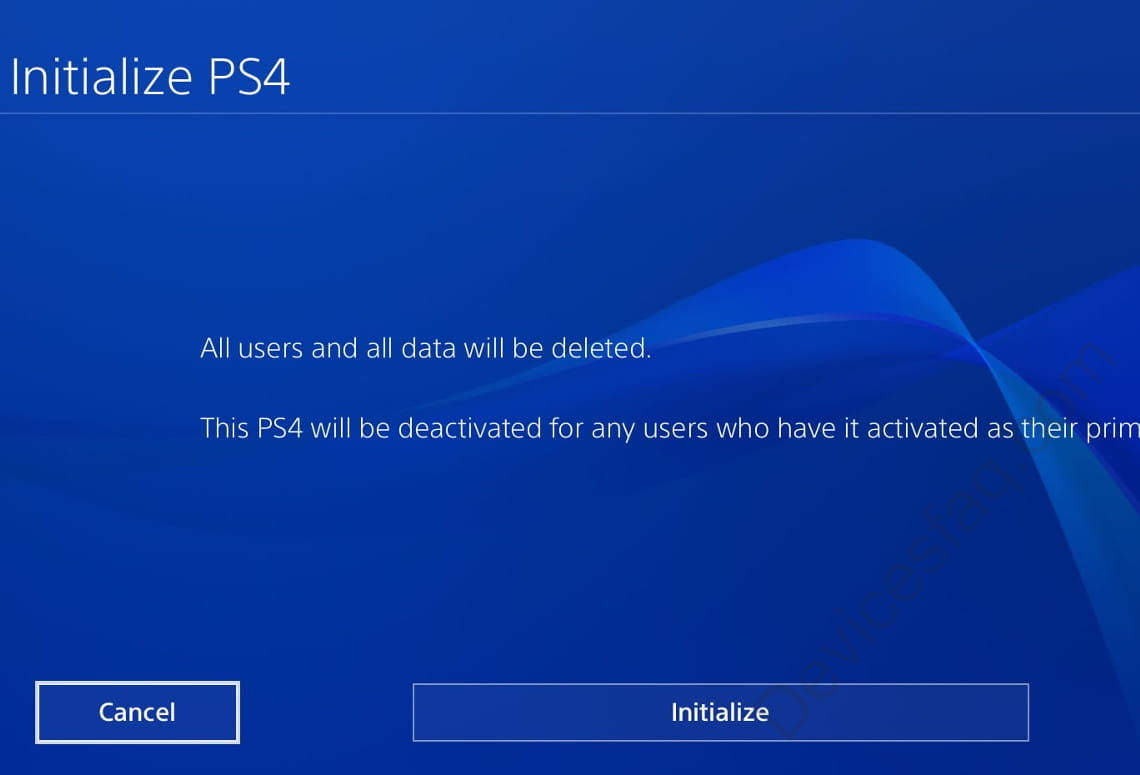Factory reset a Playstation 4
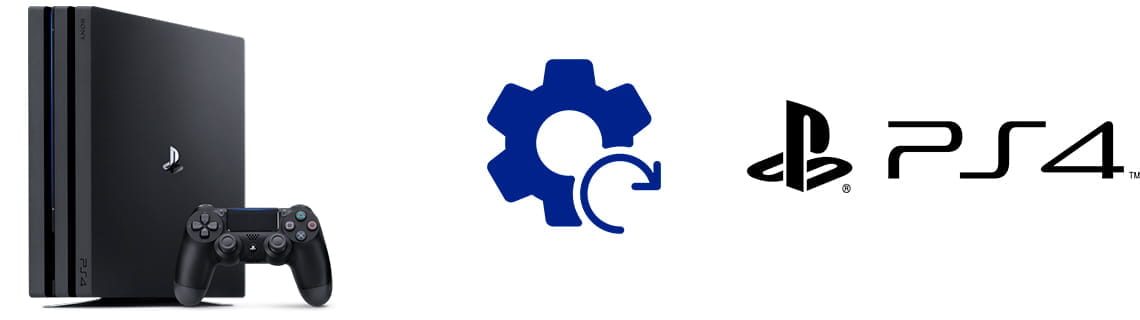
Reset PS4
Last update:
Restoring a PlayStation 4 is useful when you have problems such as crashes or system crashes, perhaps due to corrupted data or having shut down the console incorrectly, without waiting for it to be completely shut down.
It is also necessary to perform a factory reset or reset when you want to sell, give away, loan or take your game console for repair.
In this way, the new user or the person who accesses the game console will not be able to access any private data on your game console, video games, saved games, photos, videos and purchases made in the PlayStation Store cannot be recovered after a complete reset of the PS4.
It's important to keep this in mind, a factory reset will erase all installed data and games even with a quick reset. It is preferable to choose the complete reset to be sure that data cannot be recovered but even with the quick reset we will lose all the information saved in the console so you must be very sure that you want to do it and make a backup copy of your data in the PlayStation cloud or external usb storage.
Estimated time: 15 minutes.
Step 1:
First of all we are going to access the settings of the PlayStation 4. To do this from the home screen we press the direction button up to go to the top menu. From the top menu we move to the right, almost to the end, until we find the "Settings" section. We press X to access.
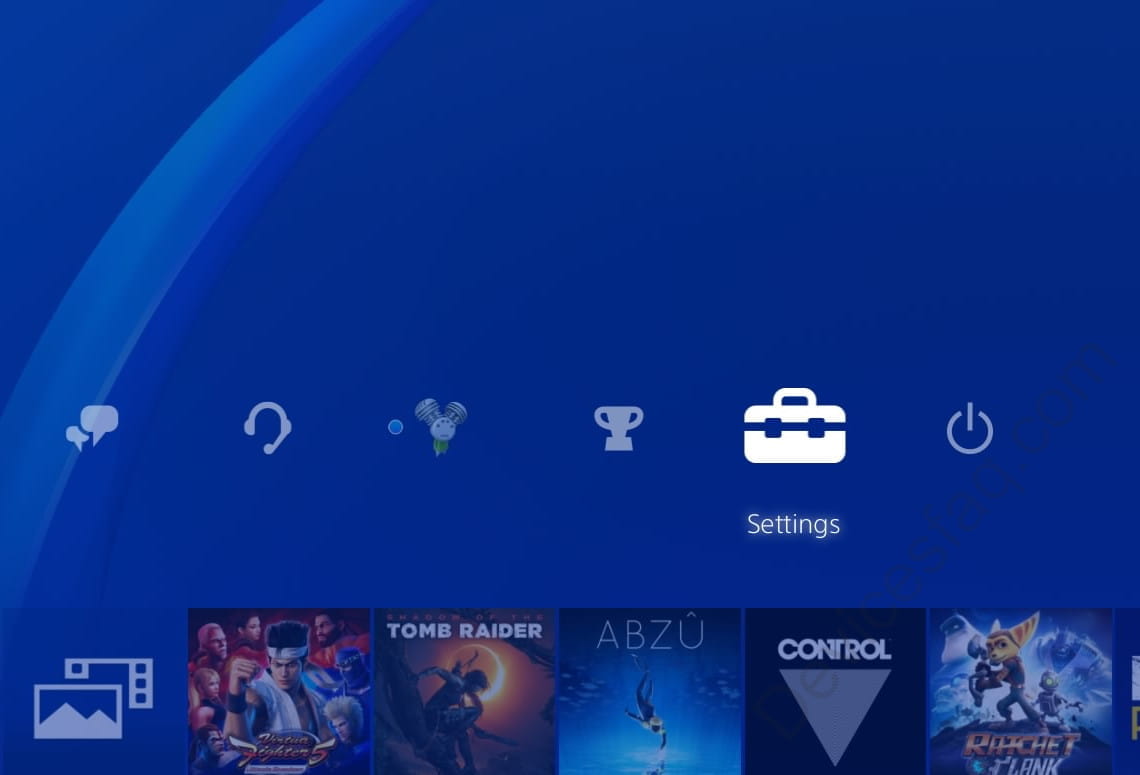
Step 2:
Once inside the settings menu of the PS4 we go down to the bottom where we will find the "Initialization" section. We press X on our DualShock 4 remote to access.

Step 3:
We have three options within this menu, if what we want is to completely reset the PlayStation to be able to sell it or give it away or simply to clean it completely and be able to start from scratch, that is, a factory restore of the PS4 we select "Initialize PS4".

Step 4:
We will see two methods to reset the PS4, the quick method is recommended if you are going to keep the console. It will erase all hard drive data and settings to return to factory state.
The full method is recommended when you want to sell, give away or have the PlayStation 4 repaired since in this way you can be sure that they will not be able to recover your data, this method performs a complete format and prevents recovering the data with specialized tools.

Step 5:
A confirmation message will appear before starting the reset. Press "Initialize" to continue. The console will begin to perform the factory reset, depending on the chosen method it may take a few minutes or several hours. Once the PS4 is finished it will restart, we wait for the process to complete and we cannot turn off or disconnect the console during the process.