Completely erase an iPhone before selling
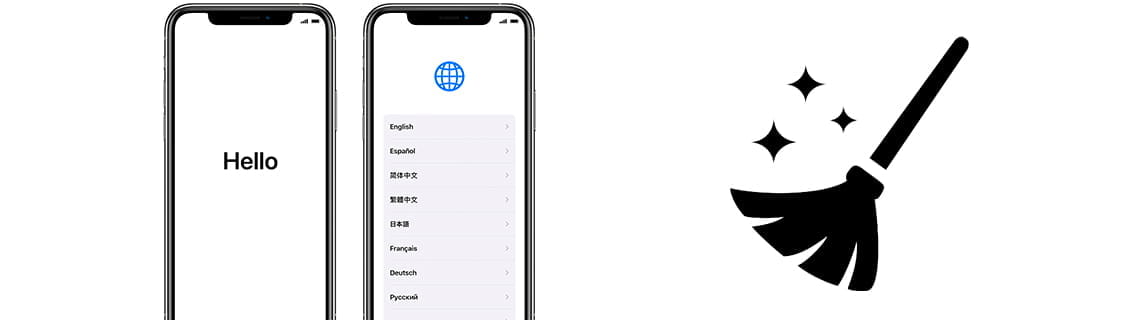
What to do before selling an iPhone
Last update: in the category: iPhone / iPad
Steps to follow to prepare an iPhone before selling or giving it away. For security reasons and to avoid inconvenience and possible future scares, we recommend a series of guidelines to follow before selling, giving away or even sending your iPhone for repair.
In this way you will prevent them from accessing your personal data and you will also be able to prevent the recipient of the iPhone from having to contact you to ask for the Apple ID password, which you should never give to anyone under any circumstances.
Estimated time: 20 minutes.
Step 1:
The first thing we must do before getting rid of an iPhone is to have a backup of our data either in the cloud or on a computer. If you are going to change to another iPhone by configuring the same Apple ID you will have not only your photos but all the data of an old iPhone in the new one, SMS, apps, settings, etc. The only thing you will have to reconfigure is the biometric data, either the fingerprint or FaceID and the bank card if you have configured your device to pay using NFC or ContactLess.
To do this, click on Settings, click on your name, then click on "iCloud" and select the data you want to upload to iCloud. If you don't want to pay for an iCloud subscription, you can deactivate the photos, Mail and WhatsApp so as not to reach the 5GB that Apple offers for free. If you want to make a backup on a computer from Windows with iTunes you can do it and on Mac with the Finder application. Click on the "iCloud Backup" tab, check that it is green and click on "Back up now" to start an updated backup.

Step 2:
The next step is very important and it is about deactivating "Find My iPhone", perhaps it is something that many do not know but it is essential to deactivate it to avoid that the new owner has problems when configuring and using the iPhone since it will ask for your password. Apple ID and you will not be able to use the phone. By disabling this option, this iPhone will be removed from the list of devices linked to your Apple ID.
To deactivate it, click on Settings, click on your name to access your account settings, click on “Find My”, click on “Find my iPhone” and finally, if it is activated, click to deactivate it. It will ask you to enter the Apple ID password, for this reason it is very important to do so before selling or giving the iPhone.

Step 3:
Next we are going to sign out the iCloud session, it is another important step before restoring the iPhone and giving it to someone else. We go back to "Settings", click on our name at the top of the screen to access the settings of our Apple account. We go down all the way until we find the "Sign Out" button, click on this button to continue. It will ask you for the Apple ID password to confirm the logout and prevent it from being clicked by mistake or by someone else.
Then a confirmation of the data that can be kept on the iPhone will be shown, deactivate all the options for safety and click on "Sign Out". A second confirmation will appear, click again on "Sign Out". Wait a few seconds for the data to be deleted from the iPhone.

Step 4:
The last step to follow to have total security when selling or giving away your iPhone is to restore factory settings. To do this, click on Settings, then on General, we go down completely until we find the "Reset" tab, click to access.
Click on "Erase all Content and Settings" to delete all content and not only settings, it is important that we use this option and not just the option to delete settings. When pressing, it will ask us for the iPhone unlock code and confirmation twice so if you make a mistake and there is some data to be copied from the iPhone you can stop the restoration.

Step 5:
After restoring, the "Hello" screen will appear to begin the configuration of the iPhone, so you will have completed all the security steps to completely clean and unlink the iPhone and be able to sell it or give it away. From this moment you can clean it superficially and turn it off so as not to consume more battery.








