Record screen in Weimei We Plus 2
Weimei We Plus 2
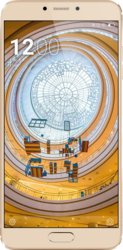
How to record the screen of a Weimei We Plus 2
Recording the screen of your mobile/cell phone Weimei We Plus 2 in a video with sound can be very useful to perform a tutorial or show an acquaintance how to perform certain tasks in a Weimei We Plus 2, save in a video file and then send it or upload it to a platform like YouTube or social networks.
Sometimes we would like to record on video with sound a story that we have seen on Instagram of an acquaintance, a phone call or video call with a family member to keep it as a souvenir or to use it as evidence or a TikTok video.
If, on the contrary, what you want is to take a screenshot of your Weimei We Plus 2 in a still image instead of video, click on the following link and follow the indicated steps capture screen on Weimei We Plus 2.
To make this recording in your Weimei We Plus 2 follow these steps:
Table of Contents:
- First method
- If the Weimei We Plus 2 does not have the option to record screen
- Video instructions
- User questions and answers
Estimated time: 5 minutes.
1- First step:
First of all we are going to check that we have the screen recording icon in the quick access panel of our Weimei We Plus 2. (If we already have it, we can go to point 4).
To check it, we unlock our We Plus 2 and slide a finger from the top edge of the screen down a few centimeters to display the quick panel in which the quick settings will appear such as connecting to a Wi-Fi network, connecting Bluetooth, mute, airplane mode, etc.
Slide down again with one finger to display the full panel, check if it has the screen recording icon shown below:

2- Second step:
If we do not see the screen recording icon on the quick panel of our Weimei We Plus 2 click on the edit icon of the quick panel, which is normally the symbol of a pencil.

3- Third step:
The icons of the settings that we have already defined in the Weimei We Plus 2 quick panel will appear above and below, separated by a horizontal line, the settings icons that we can add to the panel.
We look for the screen recording icon, click on the icon and without releasing it we drag to the top to add it to the quick panel.
If you do not see the screen recording icon on your We Plus 2 device, it may be disabled by the manufacturer or not available on Weimei We Plus 2, in which case we go to the point “If we do not have the option to record screen natively”.

4- Fourth step:
We already have the screen recording icon on the Weimei We Plus 2 quick panel, now to start recording we have two options: simultaneously press the volume up and power buttons of the We Plus 2 or a simpler and less likely to fail which is to unfold the panel fast by sliding a finger from the top of the screen and pressing the screen recording icon that we have seen in the previous steps.

5- Fifth step:
In this step you can choose if you want the video to be saved with or without sound and if you want to show the touches you make on the screen. Select the options that interest you.

6- Sixth step:
By clicking on the "Record audio" drop-down icon you can choose if you want only the sound of the microphone to be recorded in the video (this is useful, for example, to explain how an app works to an acquaintance or to record a message while recording Weimei We Plus 2 screen video), device audio only, or microphone sound and device audio at the same time.
If you do not want the video to have external sounds, you must record it in a noise-free environment.

7- Seventh step:
3-second countdown will be displayed at the top of the Weimei We Plus 2 screen, from which the video of everything that happens on the screen will begin to be recorded.

8- Eighth step:
To stop recording, simultaneously press the volume up and power buttons again on your Weimei We Plus 2 or click on "Stop" at the top left or right of the screen.
It may appear as a red square or circle or the word "Stop".

9- Ninth step:
The video will be automatically saved in the photo gallery of your Weimei We Plus 2. You can find the image gallery on the home screen, it should have a photo icon, an instant photo or depending on the version of the software installed, it is possible that your image gallery application is Google Photos, in this case look for the icon of a four-pointed star made of paper with four colors, one for each point.

