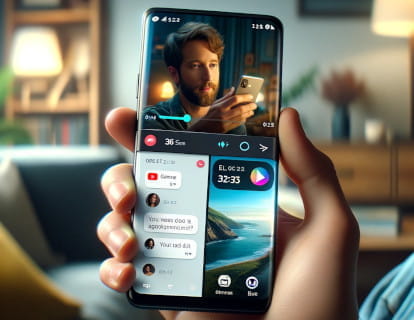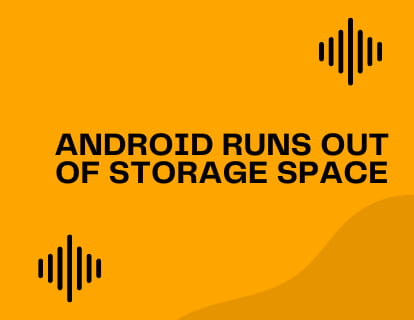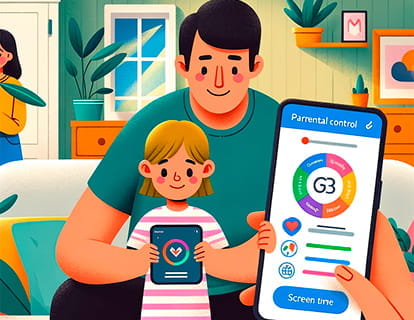Different users on Android phone or tablet

Change user on Android phone or tablet
Last update:
Since Android 4.2 (Jelly Bean) the possibility of creating multiple users on tablets was introduced, and this functionality was extended to phones starting with Android 5.0 (Lollipop). This allows multiple users to share one device, each with their own personalized space.
There are several advantages to having different users on an Android device, especially if you share the device with other people:
Privacy: Each user has their personal space, which means that your apps, photos, files and settings are separate from those of other users. This way, your things are safe from prying eyes.
Personalization: Each user can personalize the device to their liking, from the wallpaper to the app settings. It's like having several devices in one.
Parental control: If you have children, you can create a profile for them with restrictions on content and application use. This way, you control what they see and do on the device.
Space and organization: Allows you to keep work and personal accounts separate, or even create a specific profile for games or education, keeping everything more organized.
Worry-free sharing: If someone needs to use your device temporarily, you can create a guest user. This way, they don't have access to your personal data, and you can easily delete their session once they're done.
It must be taken into account that these instructions are for devices with the stock version of the Android operating system, that is, some brands such as Xiaomi, Samsung, Honor or Huawei have customizations of the operating system so it is possible that this function is disabled or modified using another name and functionality.
Estimated time: 10 minutes.
Step 1:
To start configuring users on Android, open the settings of your device, whether it is a phone or tablet, click on the Settings icon.

Step 2:
Scroll down until you find the “System” section, normally it is located at the bottom of the device settings.

Step 3:
Within the system settings you should see a section called “Multiple users”, click on the section to see the current users and create a new user.

Step 4:
If the “Allow multiple users” switch is gray, that is, off, click on the switch to activate it.

Step 5:
First you will see the current user of the device, below it there is the “Add guest” button. You can create a temporary “Guest” user if you only want to lend your device to another person for a short time without having to enter their name.
If you want to create a permanent or regular user, click on “Add user”.

Step 6:
An information message will appear indicating that the new user will be able to install and update applications as well as customize their own wallpaper and much more. Each user will have their independent space and can protect their information with a pattern or password. Press “Accept” to continue.

Step 7:
Write the name of the new user, you can also include a photo or image to identify it and press “OK”.

Step 8:
Once the user is created, you can decide if you want this user to be able to answer and make calls as well as view and send SMS. Click on “Switch to user” to switch to this user's account and configure the account with your own email, pattern or unlock password. In the following steps I will show you another, easier way to switch between users.

Step 9:
To switch between one user and another, slide your finger down from the top of the screen to display the shortcuts and notifications panel.

Step 10:
Swipe down again to display the full panel to fill the entire screen. At the bottom you will see the icon of a person, you can click on this icon to change to another user.

Step 11:
A window will appear with all the available users, click on the user you want to change, if that user has a password or unlock pattern you must enter it.