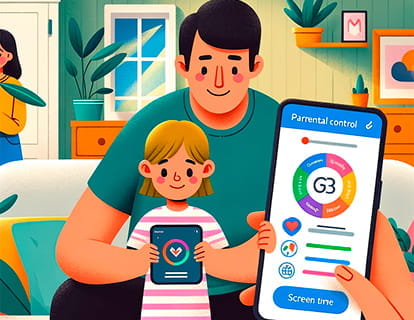Capture screen with fingers on Android

Screenshot with three fingers on Android
Last update:
Android device manufacturers have experimented with a variety of gestures and methods for taking screenshots, seeking to offer users more intuitive and accessible ways to capture content on their devices.
Capturing the screen by swiping down with three fingers on Android sounds great in theory, but in practice it can present drawbacks. Let's be honest, the idea behind this move is pretty ingenious: it simplifies an action we perform frequently so that it feels more natural and faster. Avoiding juggling your phone by pressing combinations of physical buttons is definitely a step forward, and there are people who prefer this alternative method when one of the physical buttons on their device has broken or is not working properly.
For years, several manufacturers such as Samsung, Xiaomi, OnePlus or Huawei have introduced the possibility of taking screenshots through actions such as sliding the palm of the hand on the screen, touching it, drawing a specific shape with the finger or even shaking the device; However, the method finally adopted by Android is three-finger swiping.
Once enabled, the movement itself can be very effective or problematic. On the one hand, it's quick and easy: a three-finger swipe and that's it, capture done. But the experience varies depending on the speed or agility of the user and the quality of the device: slower computers may take time to react or those with poorer screen quality may not respond adequately to movements. It is possible to activate it accidentally while trying to scroll through an article or when browsing your photos. Or, on the contrary, you may try to perform the movement several times before achieving the desired capture because the phone did not correctly register your action.
It is important to mention that not all Android devices support this movement natively, since it depends on both the Android version and the manufacturer's customizations. In cases where it is not available, users can resort to the traditional method by pressing the power and volume down buttons or to third-party applications that offer similar functionalities.
Estimated time: 2 minutes.
Step 1:
First of all, we open the settings of our device, this is the gear icon that you will find on the home screen or by sliding your finger from the bottom of the screen up.

Step 2:
We go down through the settings of our Android device until we find the “System” section, click to access.

Step 3:
Within “System” among the first options we must find the “Gestures” section; if we do not see it here we can use the search engine in the previous settings section. If you cannot find it, it is because your device does not have this function, you can try updating the operating system to find out if it has been added in an update.

Step 4:
Once inside “Gestures” we will see several options that we can perform with gestures on our Android device, click on the “Three pointer screenshot” option.

Step 5:
Within the “Three pointer screenshot” section, a switch will appear indicating whether this function is activated or deactivated. Activate it if it is deactivated to start taking screenshots using your fingers.

Step 6:
Once three-finger screenshot is activated, you can go to the screen where you want to take the screenshot and quickly swipe down with your three fingers from the top of the screen.