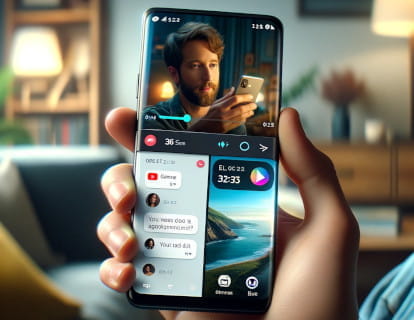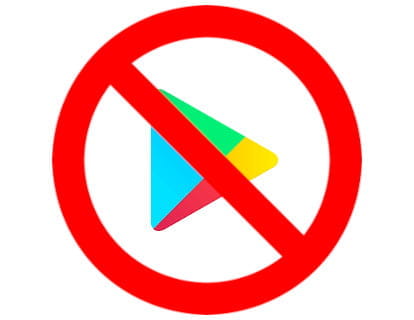What is an APK and how to sideload it on Android

How to install .apk files
Last update:
What is an APK?
An APK (Android Package Kit) file is the file format used to distribute and install applications and middleware on the Android operating system.
Similar to how .exe works on Windows or .dmg on macOS, the APK is the package that contains all the files needed to install an app on Android.
Why install an APK on Android?
Installing an APK or sideload on Android has several reasons:
1. Applications not available in the Play Store: Some apps are not in the Google store, either because they do not comply with their policies or because they are designed for a specific region.
2. Old versions of applications: If you need an old version of an app that is no longer in the Play Store, an APK may be the solution.
3. Development and testing: Developers use APKs to test their applications before officially publishing them.
4. Specific features: Some APKs offer features that are not available in the official versions of the applications.
Disadvantages of installing APKs on Android
Installing APKs on Android has its disadvantages and risks:
1. Security: This is the biggest risk. APKs may contain malware or viruses, especially if downloaded from untrustworthy sources.
2. Updates: Apps installed through APKs are not updated automatically, it is necessary to delete the app and reinstall the new updated .apk file to update that application. This means you may miss out on important updates, including security patches.
3. Compatibility: Some APKs may not be compatible with your device or version of Android, which may cause errors or malfunctions of the app.
4. Legality and ethics: Some APKs may be pirated versions of paid apps, which is illegal and unethical.
5. Performance issues: Installing many APKs, especially from unknown sources, can affect device performance and cause stability issues.
6. Violation of terms of service: The use of certain APKs may violate the terms of service of some applications or platforms, which may result in the suspension or deletion of your account. For example, installing modified versions of applications such as WhatsApp, YouTube or Netflix may mean that your account will be suspended and you will not be able to use it again.
Where to download Android applications safely?
Since the beginning of Android, it has been possible to download and install .apk files, which are application packages for this operating system. Additionally, there are alternative platforms to Google Play for years.
Several examples of these alternative platforms belong to device manufacturers, such as Samsung with its 'Galaxy Store', Huawei with 'AppGallery', Xiaomi with 'Mi Store', Oppo with 'App Market', Vivo App Store, LG SmartWorld, and Amazon with its 'Amazon Appstore'.
However, although they are usually application markets with little content, there are others that offer both the complete catalog of Google Play and exclusive applications that are not available on this platform. Some of these include Uptodown, Aptoide, Apkpure, Softonic, F-Droid, SlideME, GetJar, and AppBrain.
Each of these platforms has its own characteristics and types of applications, and some may offer better deals or exclusive applications.
Google always warns and discourages this practice for security reasons. It is true that there are certain risks depending on where we download the applications. However, it is also true that Google seeks to maintain control over what we install on our devices, as it obtains advertising revenue from its application store.
What do I need to install apk files on my Android phone or tablet?
The first requirement is to enable developer options on your Android device. If you have not yet enabled them, you can follow this tutorial to do so: Enable developer mode on Android.
The second requirement is to have an internet connection to download the apk files directly to your phone or tablet. Alternatively, you can use a microSD card to store the apk files or enable OTG connection to connect your device to a computer and transfer the files to the internal memory via a USB cable.
Estimated time: 5 minutes.
Step 1:
First of all, we open the device settings, it is the icon of a cogwheel or gear that you can find on the home screen.
If you can't find it on the home screen, slide your finger from the right to the left to move to the different desktops or up to show all the applications and when you find the icon, press to open it.

Step 2:
Go down through the settings until you find the “Apps” section, press to access this section of the settings.

Step 3:
In this step we must select the application that we use as a file manager, the application that comes installed on phones with pure Android is “Files by Google”.
It may appear as “Files” on Samsung devices, “File Manager” on Xiaomi or “Downloads” if we have downloaded the .apk file from a website.

Step 4:
Scroll down through the application information until you find the “Install unknown apps” section and click to access.

Step 5:
Here we will see an “Allow from this source” button and a warning text. Turn on the switch to allow apps from unknown sources to be installed on your device.
You may need to grant permission to install applications from unknown sources to other applications such as Chrome, to do this simply choose that application as we did in point 3 and enable this function.

Step 6:
When downloading an application from a website such as those mentioned above, the warning message “The file may be harmful” will appear.
At this point you must act under your responsibility and with knowledge of the warnings that we have described above.
Click on “Download anyway” if you understand the possible risks.

Step 7:
In Chrome, click on the three vertical dots icon that appears at the top right of the screen to open the menu.
Click on “Downloads” to see the list of recently downloaded files.
If you have loaded the file using a memory card or USB, access the file manager to locate the file.

Step 8:
Click on the .apk file that you want to install on your device.

Step 9:
A window will appear asking if we want to install the application, click "Install" to continue.

Step 10:
After a few seconds the application will have been installed and a message will appear with the options “Done” and “Open”.
You can now enjoy your installed application alternatively to Google Play.