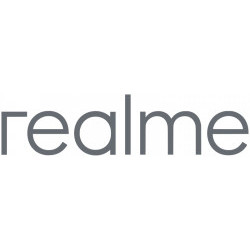How to capture screen on mobile and tablets
Home / Take a screenshot
How to take screenshots, screen captures and long screenshot
Here you will find instructions to capture the screen of your mobile device with either the Android, iOS, KaiOS, Microsoft, Blackberry or Tizen operating system.
Use the search engine or browse through the devices most searched by users, you will find information on how to take screenshots on your mobile step-by-step and how to save the capture.
A screenshot is a still photo of what appears on the device screen at the time of capture.
Most of today's mobile devices allow you to take a screenshot, both mobile phones and tablets and smartwatches have a method to save what happens on the screen in a still image.
Once the capture has been taken, it is possible to edit it to, for example, crop, flip, underline, include arrows, circles, text or cover personal data. Whether edited or unedited, it is possible to send this image to our contacts or upload it to a social network.
Screenshot with three fingers on Android
Android device manufacturers have experimented with a variety of gestures and methods for taking screenshots, seeking to offer users more intuitive and accessible ways to capture content on their devices.
Here we explain how to activate screenshot with three fingers on Android.
How to take a screenshot on PlayStation 5
If you have ever wanted to capture the screen of your PS5 during a game of a video game to save it on a hard drive, memory or share it on social networks, in this guide we will explain how to configure screenshots and later how to take screenshots immediately without pausing the game with the press of a button.
Screenshot without buttons on iPhone
There are several reasons why you might want to set up screenshots on iPhone without using buttons. It is possible that some of the buttons are broken and you can continue using your phone but you cannot take screenshots with them or what is more common: you want to change the way you take screenshots to make it more comfortable.
To do this, a few years ago Apple launched the possibility of taking screenshots by tapping two or three times on the back of the iPhone. Check out this tutorial with step-by-step instructions and images illustrating the process.
How to make a screenshot of a website
Here you will find the steps to follow to take screenshots of web pages or print a screen on a website, you will be able to save a portion of the web page or all of its content in an image in the Chrome, Firefox and Internet Explorer browsers.
How to make a screenshot on Mac
For new users of Mac devices or for those who come from the Windows or Linux ecosystem it can be a bit confusing to know how to take a screenshot or screenshot on Mac since there is no "Print Screen" key that PCs have. In this simple tutorial we show you how to do it.
How to take screenshots in Linux
If you are looking for how to take screenshots, print a screen or a screen capture on your computer with the Linux operating system, we give you the necessary instructions to do it easily.
Screen capture in Windows
There are various methods of taking screenshots or print screen in the Windows operating system. We show you how to take these screenshots in the Windows operating system.
How to take a screenshot on PS4
There are times when we would like to be able to take a screenshot of what we are seeing on our PlayStation 4 game console and be able to share that image on social networks or export it to an external memory to edit it from a PC or mobile device. In this tutorial we show you step by step how to do it from the options of your PS4.
Questions and answers from users about "How to capture screen on mobile and tablets"
Senamile - 12/04/2024 07:27
I can nolonger able to take screenshots I dnt know if you can assist with settings
Richard - 29/03/2024 21:39
Screenshot of Whatsapp profile picture is not functioning??
Hlulani - 21/03/2024 03:16
My Tecno spark 5 does not want me to split on screen