Screenshot in Chuwi Hi9 Air
Chuwi Hi9 Air
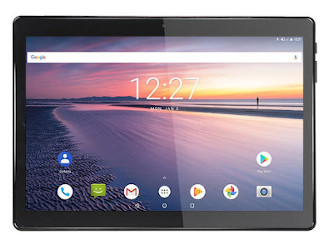
How to take screenshot or screen capture in a Hi9 Air
An essential feature of modern mobile phones and tablets is the ability to take screenshots, or capture an image of what is currently displayed on the screen of your Chuwi Hi9 Air.
While there are apps that can perform this function, you don't need to install any additional apps as it is already included in the Android 8.0 Oreo operating system.
When you take a screenshot, you can save a WhatsApp conversation, Tinder message, Instagram story, Facebook photo, or video frame in the memory of your Chuwi device.
On the contrary, if you want to record a video of what is shown on the screen of your Chuwi Hi9 Air, for example to record a video call, a story or a web page or piece of an internet video, you can follow the next tutorial: Record screen from Chuwi Hi9 Air
Table of Contents:
- First method
- Screenshot without using the buttons on Hi9 Air
- How to capture a full page in Chuwi Hi9 Air?
- Video instructions
- User questions and answers
First method:
If you want to make a screenshot to your Chuwi Hi9 Air you have to follow these simple steps:
Estimated time: 2 minutes.
1- First step:
First, go to the screen that you want to capture a screenshot of on your Chuwi Hi9 Air, whether it's a web page, chat, or application.

2- Second step:
Press simultaneously the power key and the volume key down of your Chuwi smartphone. If you want to capture a video the procedure is the same procedure but pressing the power key and the volume key up.

3- Third step:
The captured image is automatically saved in the gallery of your mobile/cell phone Chuwi Hi9 Air.
You can find the image gallery on the home screen, it should have a photo icon, an instant photo or depending on the version of the software installed, your image gallery application may be Google Photos, in which case look for the icon of a four-pointed star made of paper with four colors, one for each point.

4- Fourth step:
Open the image gallery, the images and photos will appear sorted by date, click on the capture that you just made on your Hi9 Air, and you will be able to edit it, trim it or send it to your contacts or through your preferred social network.







