Factory reset HP Slate6 VoiceTab
HP Slate6 VoiceTab
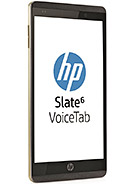
How to reset or restore a HP Slate6 VoiceTab
If your HP Slate6 VoiceTab smartphone is running very slowly, hanging, you want to bypass the screen lock, or you have a full memory and want to erase everything, or you want to sell or give it away and want to ensure that nobody can access your files and passwords, you can do a factory reset to restore it to its original state like the first day.
In the following steps we explain how to format the HP Slate6 VoiceTab to erase all your information and make it totally clean as it came out of the store.
Before doing a factory reset, we recommend deleting all the accounts on the device, specifically it is useful to unlink the Google account if you are going to sell, donate, or give away your Slate6 VoiceTab. This will avoid problems for the new user, as some newer devices include a functionality called FRP (Factory Reset Protection) that requires the same Google account or PIN code with which the HP Slate6 VoiceTab was initially configured when factory resetting a device.
Keep in mind that a reset or return to the factory state on a tablet deletes all its content, so make a backup of your data before doing it if you don't want to lose everything.
In case you do not want to erase the data from the device, you can try to restart the HP Slate6 VoiceTab..
There are two ways to do a reset on a HP Slate6 VoiceTab one through the mobile options and another more complete from the recovery mode.
Table of Contents:
Restore from the options of HP Slate6 VoiceTab
If you want to make a reset using the device options to return to the factory state a HP Slate6 VoiceTab you have to follow these simple steps:
Estimated time: 5 minutes.
1- First step:
To access the settings menu on your HP Slate6 VoiceTab, look for the icon that resembles a cogwheel. Click or tap on it to open the settings menu.

2- Second step:
Scroll down the HP Slate6 VoiceTab settings to the bottom where you will see the section called “System”, click or tap to continue.

3- Third step:
If you see a section called “Advanced” click to display the advanced options of the HP Slate6 VoiceTab.

4- Fourth step:
Click on “Reset options” from this section it will allow us to restore network options, applications or reset the HP Slate6 VoiceTab completely.

5- Fifth step:
Click on the last option called “Erase all data (factory reset)” or simply “Factory data reset”.

6- Sixth step:
A first confirmation message will appear reminding you that all your data will be deleted from this device, the data you have uploaded to Google, Facebook, Twitter, Instagram or backup copies that you have in the cloud, such as Google Drive, Dropbox or One Drive, will not be deleted. Press “Reset phone”.

7- Seventh step:
A second confirmation message will appear indicating that all information stored on the HP Slate6 VoiceTab and all downloaded applications will be erased and reminding that this action cannot be undone. If you agree, click on “Erase Everything”.

8- Eighth step:
If necessary, draw the screen unlock pattern or enter the screen unlock password or PIN to continue.

9- Ninth step:
Your device Slate6 VoiceTab from HP it will restart and take several minutes to start while restoring the device to its factory state and optimizing the applications pre-installed in the operative system Android 4.3 (Jelly Bean).








